Most professionals these days spend a great deal of time in their inbox, but as outreach is such a big part of recruitment, perhaps none so much as you, dear talent acquisition studs and studettes. Once you've searched, sourced, qualified, and decided you've found someone worth reaching out to, I'm guessing you're headed to your email inbox to craft that perfect, intriguing, not-too-salesy-but-just-cheeky-enough-email to engage your next great hire. We've already talked at length about optimizing the content of that email, but what about the rest of the time you spend clicking, navigating, organizing, and responding? There's a gold mine of time you can take back if you start whipping around Gmail like a pro, so let's dig in to some productivity hacks and shortcuts to help you spend less time clicking and more time recruiting.
Keyboard Shortcuts
Shortcuts, shortcuts, shortcuts. I can't say it enough. Using keyboard shortcuts instead of clicking around your screen will add up to minutes saved per day. First, you'll need to enable keyboard shortcuts in settings. In your Gmail, click the gear icon in the upper right and select "settings". Scroll down the "keyboard shortcuts" section and select "keyboard shortcuts on". Scroll to the bottom and select "save".
Here are some of my most used shortcuts:
'e' -- Send to archive. This is effectively a soft delete, as it will remove the message from your inbox, but will remain searchable. I use this one dozens of times a day.
'm' -- Mute conversation. Really useful for when you're CC'd on an email thread you have nothing to do with.
'c' -- Compose. Opens a blank new email.
'k' and 'j' -- Scrolls backwards and forward through conversations in your inbox view, highlighting them respectively. You can then press 'enter' to expand the conversation, or 'e' to send it straight to archive.
'r' -- Reply. Useful when you've just read the email and are ready to fire back.
'!' -- Report spam. Feels great to drop the spam bomb on those pesky mass marketing emails. Just not Entelo's.
'?' -- Brings up a popover list of keyboard shortcuts.
There's a full list of shortcuts here. The key in your inbox is to use your mouse as infrequently as possible.
Third Party Tools
If you really want to soup up your Gmail, there's loads of tools out there that can seriously amp your productivity. Here's some of my favorites:
TypeIt4Me: This tool allows you to set up macros for commonly used phrases (e.g., “lfti” for “Looking forward to it!”, “youcancall” for “You can call me at [number] or give me a good number to dial you at.”, etc.).
Followup.cc or Boomerang: These are a couple catch-all email productivity tools. See when people engage with emails, schedule follow up emails, set reminders, and much more.
Track -- Track allows you to schedule emails, utilize templates, see when people open your emails or click on links within them, and even send emails on behalf of others in your organization. The only email tool made for recruiters. Cherry on top? Works for all email clients, not just Gmail. /plug.
Inbox Zero
If you've ever felt like your inbox was out of control, if you've ever had over 3,000 leftover emails lying dormant and useless, then you simply must practice Inbox Zero. In a nutshell, Inbox Zero means having zero emails in your inbox as often as possible. This is achieved by taking action on emails and never leaving them stagnant in your inbox. This means replying, archiving, scheduling a reply, or tagging to an appropriate folder. It can be a herculean task at first, (you may have to declare inbox bankruptcy and mass send thousands of messages to archive) but it's worth it. A cluttered inbox is a cluttered mind.
What are your favorite email productivity hacks? See you in the comments!